In today’s digital age, email has become an integral part of our lives. However, with the rise in cyber threats, it’s crucial to prioritize email security to protect ourselves from phishing attacks. In this article, we will explore some best practices that can help safeguard your personal and professional information, ensuring a safer online experience. From recognizing suspicious emails to implementing strong passwords and regularly updating your security software, these practices will enable you to stay one step ahead of cybercriminals. So let’s dive into the world of email security and learn how to prevent phishing attacks effectively.
Email Security Best Practices
In today’s digital age, email has become an integral part of our personal and professional lives. However, with the rise of cybercrime and phishing attacks, it is crucial to prioritize the security of our email accounts. By following a few best practices, you can significantly reduce the risk of falling victim to email scams and protect your sensitive information. In this article, we will discuss some effective strategies to enhance your email security and keep your online identity safe.
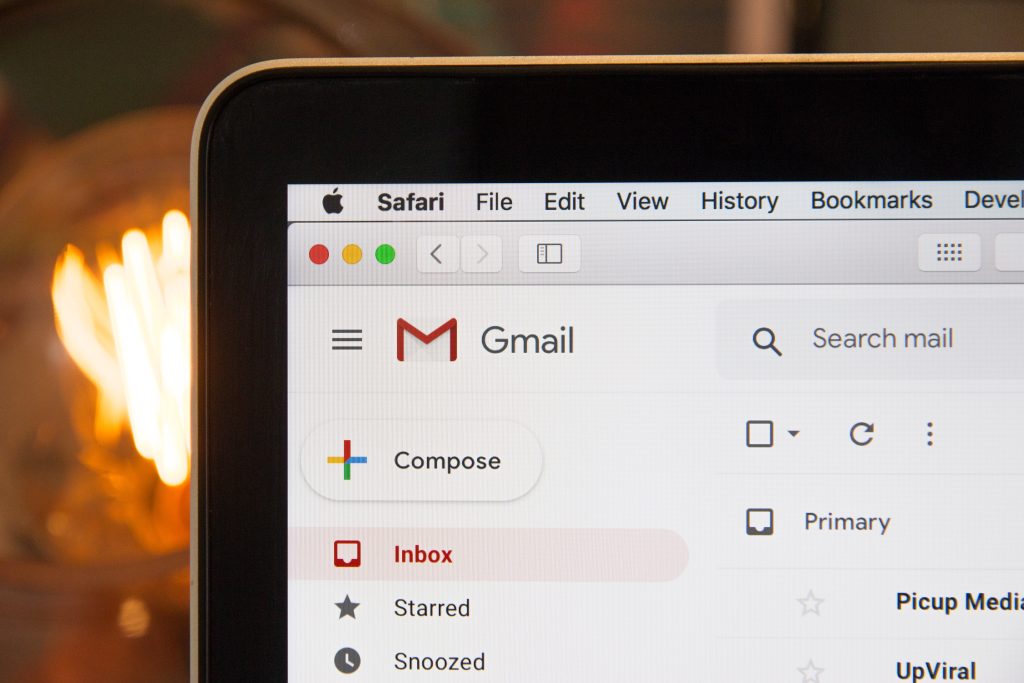
Enable Two-factor Authentication
What is Two-factor Authentication?
Two-factor authentication (2FA) adds an additional layer of security to your email account by requiring two forms of identification before granting access. Typically, this involves something you know (like a password) and something you have (like a verification code sent to your mobile device).
Why is Two-factor Authentication Important?
Enabling two-factor authentication adds a vital layer of protection against unauthorized access to your email account. Even if your password is compromised, an attacker would still need the second factor to gain entry. This extra step significantly reduces the risk of phishing attacks, as the attacker would need physical possession of your mobile device to bypass this security measure.
How to Enable Two-factor Authentication
Enabling two-factor authentication varies depending on the email service provider you use. Generally, you can find the option in your account settings or security settings. Follow the instructions provided by your email service provider to set up two-factor authentication, and make sure to choose a secure and reliable second factor, such as a dedicated authentication app or physical security key.
Use Strong and Unique Passwords
The Importance of Strong Passwords
Having a strong password is the cornerstone of email security. Weak passwords are easily guessed or cracked, leaving your account vulnerable to unauthorized access. A strong password, on the other hand, is difficult to guess and significantly reduces the chances of your account being compromised.
Tips for Creating Strong Passwords
To create a strong password, make sure to follow these tips:
- Make it long: Aim for a password that is at least 12 characters in length. The longer the password, the harder it is to crack.
- Use a combination of characters: Include a mix of uppercase and lowercase letters, numbers, and special characters.
- Avoid common choices: Steer clear of using easily guessable passwords such as “password,” “123456,” or your name.
- Don’t reuse passwords: Use a unique password for each online account you have. Using the same password across multiple platforms increases the risk of a security breach.
The Importance of Unique Passwords
Using unique passwords for each online account is essential to your email security. If one of your accounts gets compromised, having the same password for your email account would allow an attacker access to all of your accounts. Therefore, it is crucial to maintain separate passwords for each online service you use.
Using a Password Manager
Managing multiple strong and unique passwords can be challenging. That’s where password managers come in handy. With a password manager, you can securely store and manage all your passwords in one place. These tools often come with features such as password generation, encryption, and autofill, making it easier for you to maintain strong and unique passwords without the hassle of memorizing them all.
Be Cautious of Suspicious Emails
Spotting Suspicious Emails
Phishing emails are designed to trick you into revealing sensitive information or performing actions that benefit the attacker. By being able to recognize the signs of a suspicious email, you can avoid falling victim to these scams. Here are some common red flags to look out for:
- Unusual or unexpected sender: If you receive an email from an unfamiliar sender or a known organization that you weren’t expecting, exercise caution.
- Poor grammar and spelling mistakes: Many phishing emails originate from non-native English speakers, leading to grammar and spelling errors in the message. Take note of such mistakes as they can be a sign of an illegitimate email.
- Urgency or fear tactics: Phishing emails often create a sense of urgency or use fear tactics to get you to act quickly, such as claiming your account will be closed if you don’t provide certain information. Be wary of emails that try to pressure you into immediate action.
Common Red Flags to Look for in Phishing Emails
In addition to the general signs of suspicious emails, there are specific red flags commonly associated with phishing attacks. Be on the lookout for these indicators:
- Requests for personal information: Legitimate organizations typically won’t ask you to provide personal information via email. Be cautious of emails asking for your social security number, credit card details, passwords, or any other sensitive data.
- Suspicious URLs: Hover your mouse over any links in the email without clicking to see the actual URL. If the link looks suspicious or doesn’t match the expected destination, it’s best to avoid clicking on it.
- Unexpected attachments: Phishing emails may contain attachments that appear harmless but are actually disguised malware. Exercise caution when opening attachments, especially if they come from unknown senders or you weren’t expecting them.
What to Do if You Receive a Suspicious Email
If you receive a suspicious email, it’s important not to panic or engage with the sender. Instead, follow these steps:
- Do not click on any links, download any attachments, or provide any sensitive information.
- Report the email as spam or phishing to your email service provider. This helps them identify and block similar attacks in the future.
- Delete the email from your inbox and trash folder.
Remember, it’s always better to be cautious and delete a legitimate email than to fall victim to a phishing attack.
Verify the Sender’s Identity
Confirming Email Sender’s Identity
Phishers often impersonate known individuals or organizations to gain your trust and deceive you into sharing sensitive information. Verifying the sender’s identity is essential to avoid falling into their trap. Here’s how you can confirm the authenticity of an email sender:
- Check the email address: Phishing emails may use email addresses that imitate legitimate ones. Carefully examine the email address to see if it matches the official domain of the organization or individual.
- Cross-reference contact information: If the email claims to be from a known organization, cross-reference the contact information provided with the official sources. Compare email addresses, phone numbers, and department names to ensure they align with the legitimate information.
- Contact the sender directly: If you are unsure about the legitimacy of an email, reach out to the supposed sender using a contact method that you trust. Confirm the authenticity of the message before responding or taking any action.
Types of Email Spoofing
Email spoofing is a technique used by attackers to forge the sender’s address, making it appear as if the email came from a legitimate source. Understanding the common types of email spoofing can help you identify and protect yourself from such attacks:
- Display Name Spoofing: Attackers manipulate the display name to make it seem like the email is from a trusted source. Always verify the actual email address, not just the displayed name.
- Domain Spoofing: Attackers create fraudulent domains that resemble legitimate ones, making it difficult to differentiate between the two. Pay close attention to small variations or misspelled words in the email domain.
Verifying Email Sender’s Identity with DKIM and SPF
Two essential protocols, DomainKeys Identified Mail (DKIM) and Sender Policy Framework (SPF), help validate the sender’s identity and prevent email spoofing:
- DKIM: DKIM uses cryptographic signatures to verify that the email content hasn’t been tampered with and that it was sent by the authorized domain. When a DKIM signature is present, it indicates a higher likelihood that the email is legitimate.
- SPF: SPF checks if the IP address sending the email is authorized to do so on behalf of the email domain. By implementing SPF records, domain owners can specify which IP addresses are allowed to send emails using their domain name.
Check your email service provider’s documentation to ensure that DKIM and SPF are properly configured for your account, providing an additional layer of protection against email spoofing.
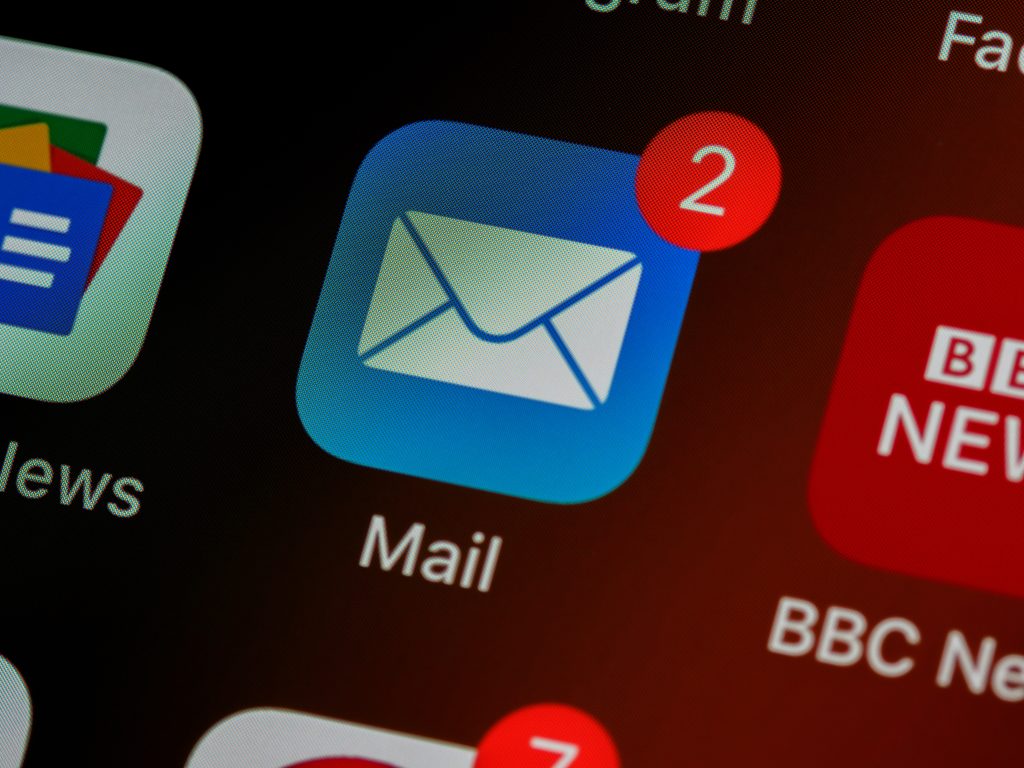
Never Click on Suspicious Links
The Dangers of Clicking on Suspicious Links
Clicking on a suspicious link in an email can lead to dire consequences, including malware infections, identity theft, and financial loss. Phishers often disguise their malicious links to imitate legitimate websites, making it challenging to identify them at first glance. Here’s why you should never click on suspicious links:
- Malware Infections: Clicking on a malicious link might trigger a download of malware onto your computer, compromising your data and system security.
- Phishing Attacks: Suspicious links can redirect you to fake websites that resemble the login pages of legitimate services. If you enter your login credentials on these fake sites, phishers can obtain your username and password, allowing them access to your accounts.
- Credential Stuffing: Some malicious links can lead to websites where attackers attempt to use stolen credentials from other data breaches to gain unauthorized access to your accounts on multiple platforms.
Hover and Analyze Links Before Clicking
Before clicking on any link in an email, it’s essential to analyze it carefully and ensure its legitimacy. To do this:
- Hover over the link: Hover your mouse pointer over the link without clicking to reveal the actual URL. Pay close attention to the displayed URL and compare it to the expected destination, especially in the case of links from unknown senders.
- Analyze the URL: Look for any suspicious signs, such as misspellings, additional characters or numbers, or domains that don’t match the organization being represented. Legitimate URLs from reputable sources should always match their expected destinations.
Verifying URLs with URL Scanners
If you’re unsure about the safety of a link, you can use URL scanner services to check its reputation. These online tools scan URLs and provide information on whether they are safe to access. Many internet security companies offer free URL scanning services that can quickly analyze suspicious links and alert you if they pose any threats.
Beware of Email Attachments
Types of Malicious Email Attachments
Attachments can be an effective method for cybercriminals to spread malware and compromise your system. Understanding the types of malicious email attachments can help you exercise caution when handling them:
- Executable files (.exe): These files can contain viruses, ransomware, or other harmful software. Avoid opening any executable files received via email, especially if they are from unknown senders.
- Microsoft Office documents with macros: Cybercriminals often embed malicious macros in Word, Excel, or PowerPoint files. Enabling macros in these documents can initiate malware downloads onto your computer. Make sure to only enable macros if you are confident in the source and legitimacy of the file.
- Compressed files (.zip, .rar, etc.): Attackers use compressed files to hide malware and bypass email filters. Exercise caution when opening compressed files, particularly from senders you don’t recognize.
How to Handle Email Attachments
To protect yourself from malicious email attachments, follow these best practices:
- Be cautious: Treat all email attachments with caution, especially if they are unexpected or from unfamiliar senders.
- Scan attachments for malware: Use reliable antivirus software to scan any attachments before opening them. Ensure that your antivirus software is up-to-date to detect the latest threats.
- Verify the sender: If you receive an attachment from someone you know, but it seems suspicious, contact the sender directly to confirm if they intended to send the file.
- Exercise discretion: If you are uncertain about an attachment’s safety, it’s best to err on the side of caution and refrain from opening it.
Scanning Email Attachments for Malware
Scanning email attachments for malware is a crucial step in preventing malware infections. To scan attachments effectively:
- Use a reputable antivirus software: Install reliable antivirus software with the capability to scan email attachments. Ensure that the software is regularly updated to stay protected from newly emerging threats.
- Enable real-time scanning: Configure your antivirus software to automatically scan email attachments in real time. This provides immediate alerts and warnings if any suspicious activity is detected.
- Perform manual scans: Regularly run manual scans of your computer to check for any infected files, including those received as email attachments.
By adopting these practices, you can minimize the risk of malware infections through email attachments.

Keep Software and Operating Systems Up-to-date
Importance of Software and OS Updates
Keeping your software and operating systems up-to-date is an essential aspect of email security. Software and OS updates often contain critical security patches that address vulnerabilities exploited by cybercriminals. By ensuring your systems are up-to-date, you can mitigate the risk of falling victim to email-based threats.
How to Update Software and Operating Systems
To update your software and operating systems effectively:
- Enable automatic updates: Most software and operating systems provide the option to enable automatic updates. This ensures that you receive security patches and updates as soon as they become available, minimizing the window of vulnerability.
- Regularly check for updates: If automatic updates are not available or not preferred, make it a habit to manually check for updates on a regular basis. This includes your operating system, web browsers, antivirus software, and any other applications you use.
- Download from official sources: When updating software or operating systems, always download updates from official sources or trusted websites. Avoid downloading updates from unknown or unofficial sources, as they may contain malware or compromised files.
- Remove outdated software: If certain software or applications are no longer supported or regularly updated by the developers, consider removing them. Outdated software poses a greater security risk, as vulnerabilities are less likely to be patched.
Automating Software Updates
Automating software updates can simplify the process and ensure that your systems remain secure without requiring constant manual intervention. Some operating systems and software allow you to set up automatic updates, eliminating the need to manually check for and install updates. By enabling automatic updates, you can stay protected against the latest vulnerabilities with minimal effort.
Use Email Filters and Antivirus Software
The Role of Email Filters and Antivirus Software
Email filters and antivirus software play a crucial role in protecting your account against spam, malware, and phishing attacks. By leveraging these tools, you can significantly reduce the risk of falling victim to email-based threats.
Configuring Email Filters
To optimize your email filters for enhanced security:
- Enable spam filters: Activate the spam filter provided by your email service provider. This helps identify and divert spam emails to a separate folder, reducing the chances of accidentally opening malicious messages.
- Strengthen filter settings: Adjust the settings of your email filters to increase their effectiveness. Configure the filters to identify common phishing tactics, suspicious senders, or known malicious domains.
- Regularly review filter settings: Periodically review and fine-tune your email filter settings to ensure that legitimate emails are not mistakenly marked as spam.
Choosing and Installing Antivirus Software
When it comes to antivirus software, consider the following:
- Research reputable antivirus software: Look for antivirus software from trusted vendors with a proven track record in protecting against malware and email threats.
- Explore comprehensive features: Select antivirus software that offers robust email scanning capabilities, detects and removes various types of malware, and provides real-time protection.
- Regularly update your antivirus software: Keep your antivirus software up-to-date with the latest virus definitions and security patches to stay protected against emerging threats.
Remember to rely on reputable sources when downloading antivirus software. Avoid downloading software from unknown or suspicious websites to minimize the risk of downloading compromised or malware-infected files.
Educate and Train Employees on Email Security
Why Educate and Train Employees on Email Security?
Email security is not just an individual responsibility; it is crucial to educate and train employees in organizations to recognize and mitigate email threats. By raising awareness and providing proper training, organizations can significantly reduce the risk of successful phishing attacks and other forms of email-based threats.
Types of Email Security Training
To educate employees on email security effectively, consider implementing the following training initiatives:
- General awareness programs: Conduct regular training sessions or workshops to enhance employees’ understanding of email security best practices and common threat vectors. Cover topics such as recognizing phishing attempts, handling suspicious emails, and creating strong passwords.
- Simulated phishing campaigns: Test employees’ ability to identify and respond to phishing emails by conducting simulated phishing campaigns. These campaigns help identify areas where additional training is needed and reinforce good email security practices.
- Ongoing education and reminders: Continuous education is essential to reinforce email security protocols. Send periodic reminders, newsletters, or tips via email to keep employees informed about emerging threats and provide additional guidance on maintaining strong email security habits.
Encouraging a culture of email security awareness and continuous learning within your organization can foster a proactive approach to combatting email threats.
Regularly Back Up Important Emails
Why Backing Up Emails is Essential
Regularly backing up your important emails is crucial to protect your data against accidental deletion, hardware failures, or malware attacks. By creating backups, you can ensure that your critical information remains intact and accessible in the event of a security incident or data loss.
Ways to Back Up Emails
To establish a secure backup system for your emails:
- Cloud-based backups: Consider utilizing cloud storage services to create secure backups of your email data. Services like Google Drive, Dropbox, or Microsoft OneDrive provide ample storage space and convenient backup options.
- Local backups: Create local backups by exporting your emails and storing them on an external hard drive or other offline storage devices. This provides an additional layer of redundancy and protection against online threats.
- Automated backup solutions: Explore backup solutions that automate the backup process. These tools can schedule regular backups and ensure that your email data is consistently protected.
Remember to periodically verify the integrity of your backups by restoring a sample set of emails to ensure they are retrievable. Additionally, maintain multiple copies of backups in different locations for added security.
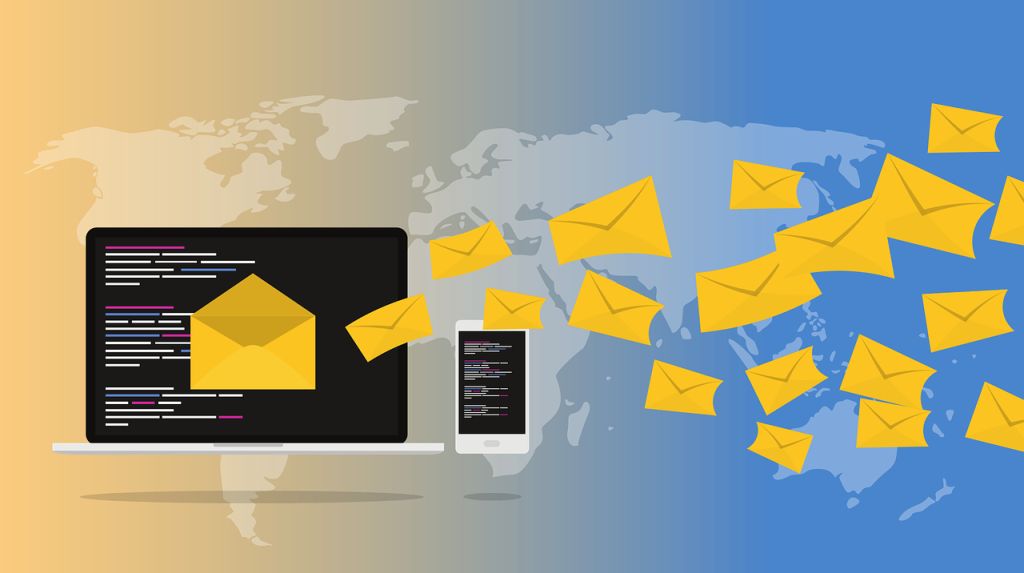
Conclusion
Ensuring the security of your email accounts should be a top priority in today’s digital landscape. By implementing these email security best practices, including enabling two-factor authentication, using strong and unique passwords, being cautious of suspicious emails, verifying senders’ identities, avoiding suspicious links and attachments, keeping software up-to-date, utilizing email filters and antivirus software, educating employees on email security, and regularly backing up important emails, you can greatly enhance your email security posture and protect yourself against phishing attacks and other email-based threats. Stay vigilant, be proactive, and always prioritize the security of your online communications.
© 2016-2023 by LiVentures. All rights reserved. No part of this document may be reproduced or transmitted in any form or by any means, electronic, mechanical, photocopying, recording, or otherwise, without prior written permission of LiVentures.







